Sometimes MS Forms doesn’t let us create a group form. If this happened to you, here’s how to solve it in no time.
I have recently received a ticket saying ‘I cannot create a group form in MS Forms'. It was a bit surprising to me - I don't receive tickets about Forms very frequently.
Quick checking on my account didn't help. I followed the steps easily and created the form for my test group. But then I tried on my admin account. It was my first time using Forms there. And voilà - I got the same issue.
Issue
According to the Create a group form or quiz, you need to go to MS Forms and then scroll down to see My groups section:
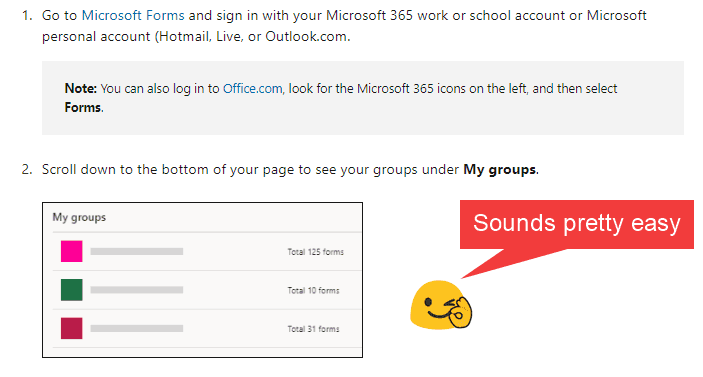
However, when you open Microsoft Forms, you see the following page:
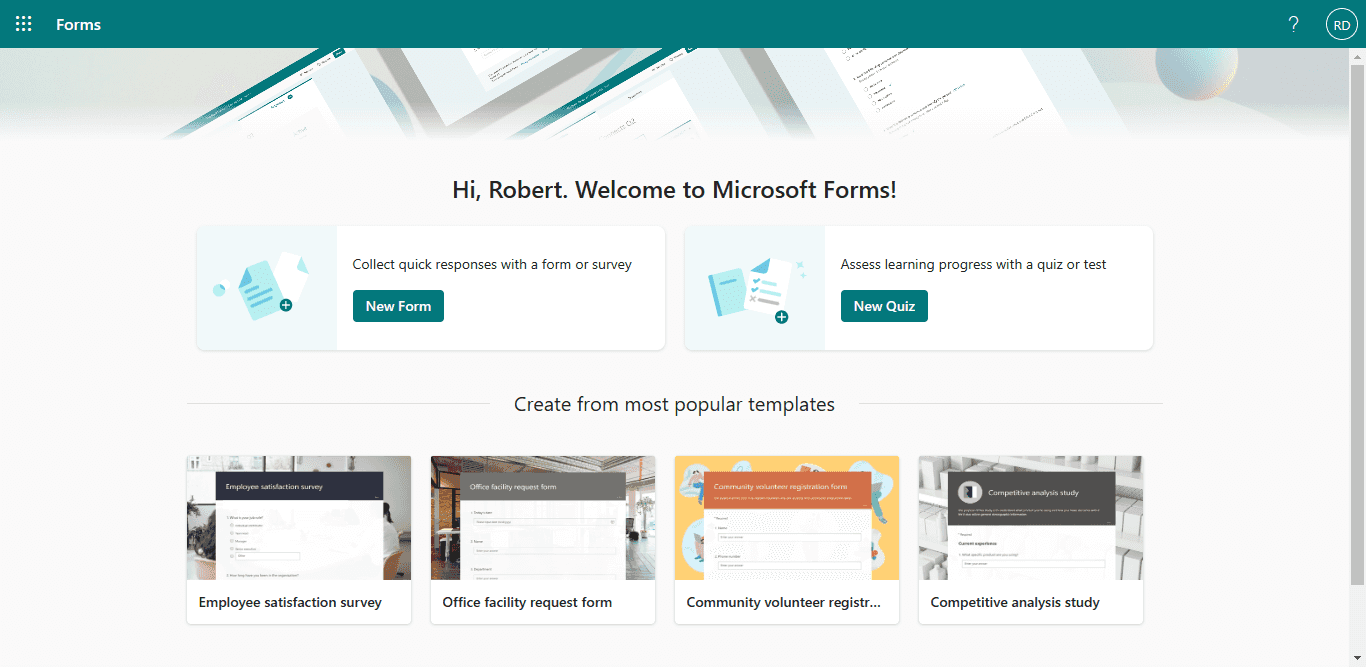
The page doesn't have the My groups section.
Solution
Create an empty form and save it. Once you have your first form, you'll see a different welcome screen. Follow the steps below:
Click the New Form button:
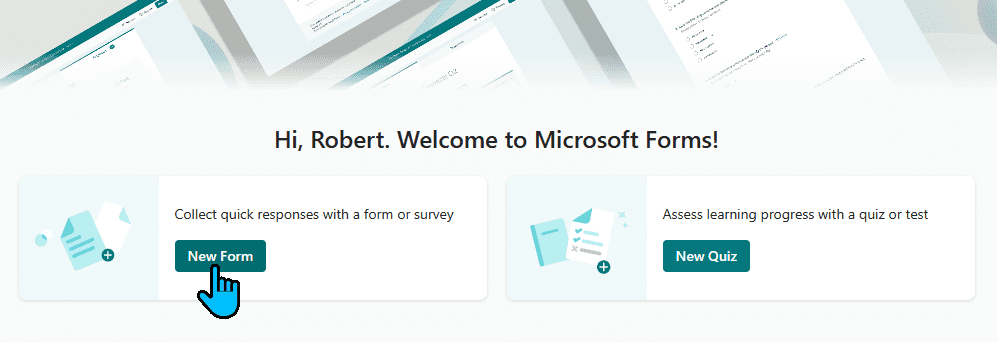
Close the new tab:
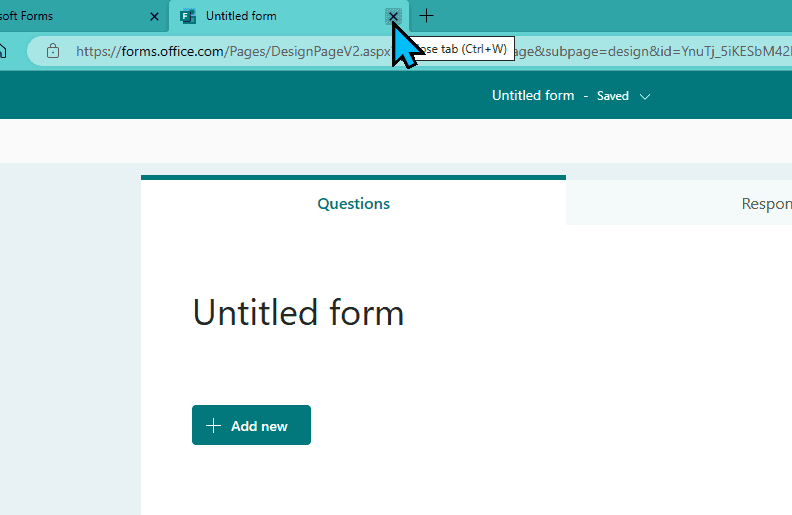
Go to forms.office.com once again. You'll see another welcome page:
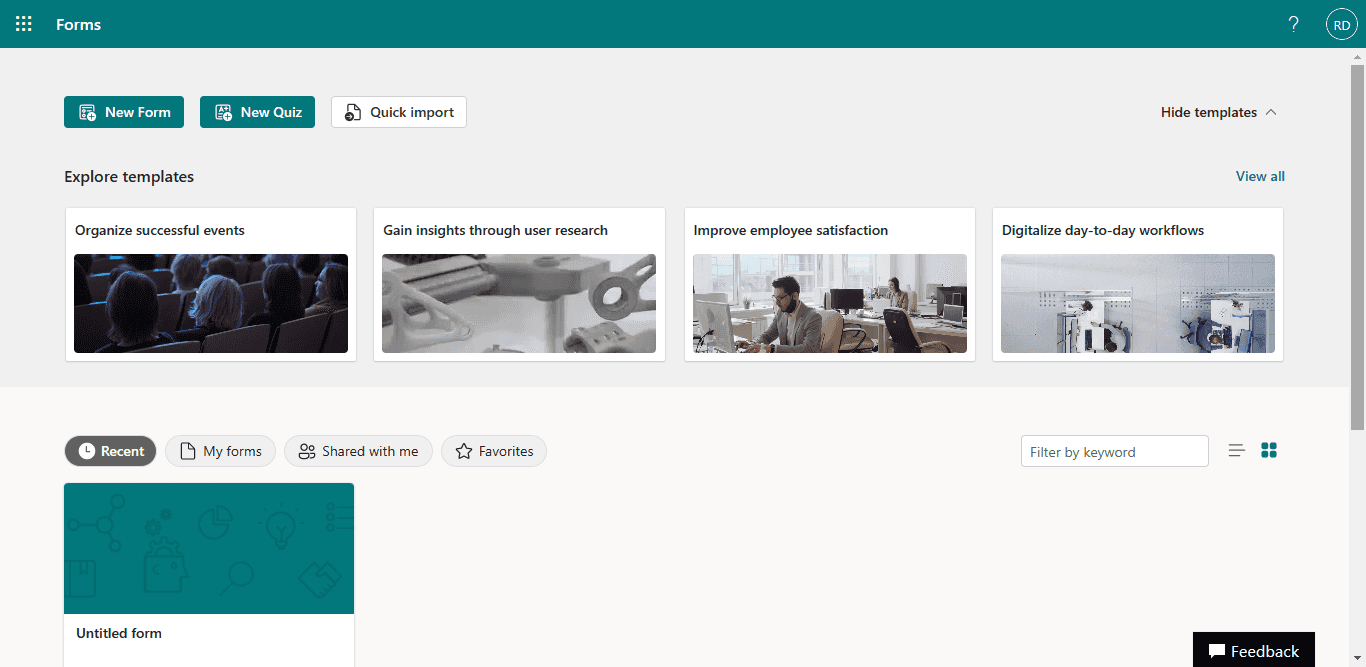
Scroll down and you'll find My Groups section:
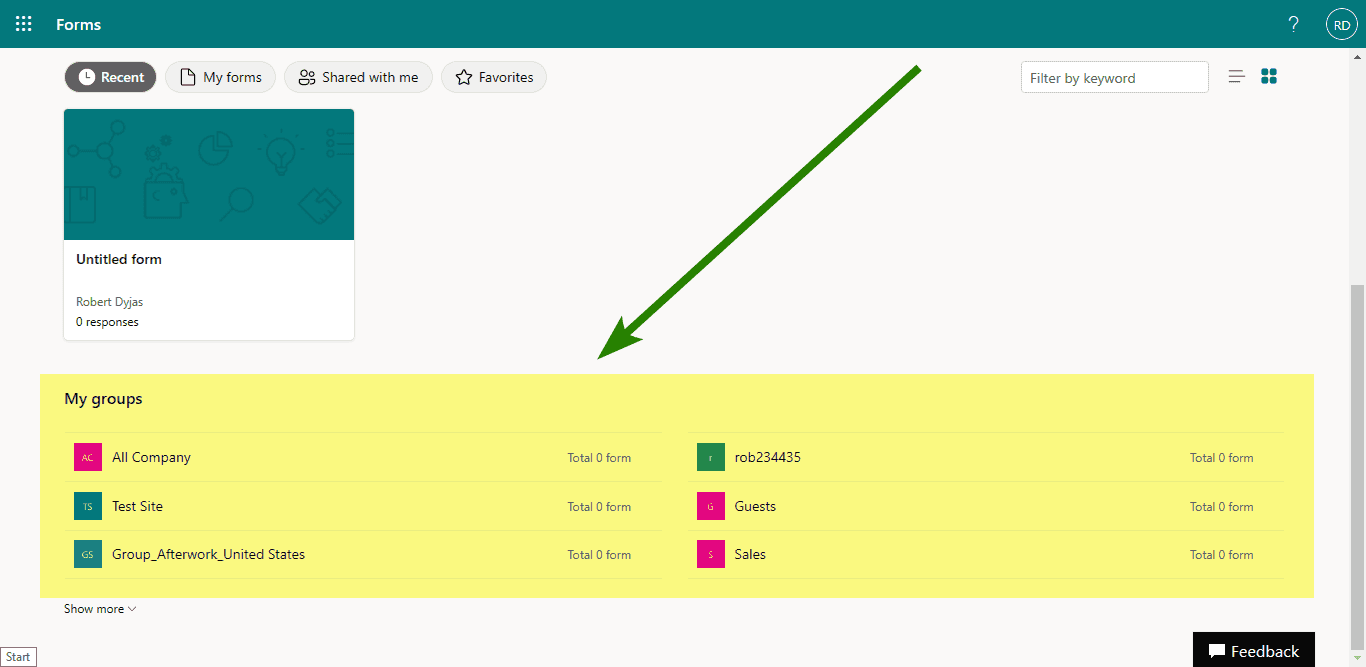
Not-so-easy-to-notice button
In some cases, you will also see the Go to Forms button in the top-right corner. It's not so easy to notice. It took me a few attempts to find out it's there. If you have a button, you don't need to create an empty form. Simply click the button and you'll be redirected:
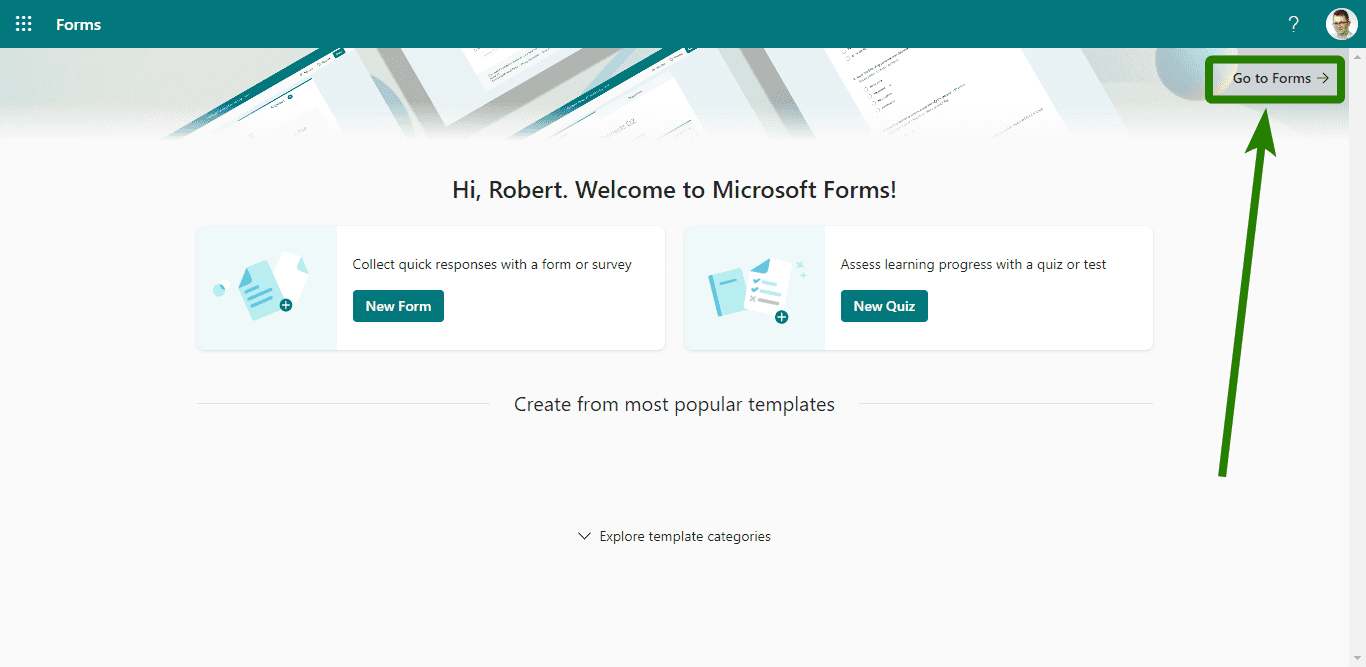
Summary
The solution for this issue was quite quick. One important lesson from it - sometimes the interface is not the same when you use the service for the first time.